Posted 2022 February 20
Recently, I was printing photographs for a graduate student. This particular student was using files with 16-bit colour depth for better fidelity. (The vast majority of files we print use 8-bit colour, but I expect that to change over time. I wrote a detailed blog post on colour depth and width in 2018 for those interested in more background.) Strangely, when we printed the 16-bit files via Photoshop (both CC 2021 and 2022), some files had dramatic colour shifts in certain shades of blue and red. After many, many test prints, we were able to determine what combination of settings triggered the issue. I took this matter to Adobe Support, and Adobe Engineering agreed that this is a bug. When this gets fixed, it will be published in the Photoshop release notes, but until then users will need to implement a simple workaround, described below.
Printing in a colour-calibrated workflow requires you to get a lot of settings right. For 16-bit colour, there are two additional settings that need attention: one in the Photoshop dialogue box and one in the underlying system dialogue box. In the Photoshop dialogue, you need to check “Send 16-bit data”:
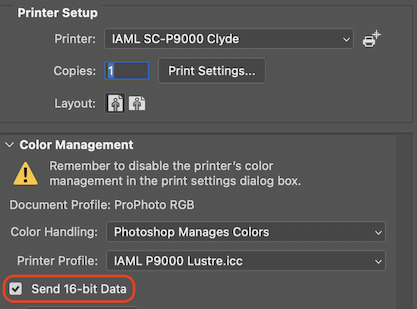
When you click the “Print Settings…” button in that dialogue box to expose the system settings, there is also a checkbox under the Printer Settings group of settings where you can choose “16 Bit Output”:
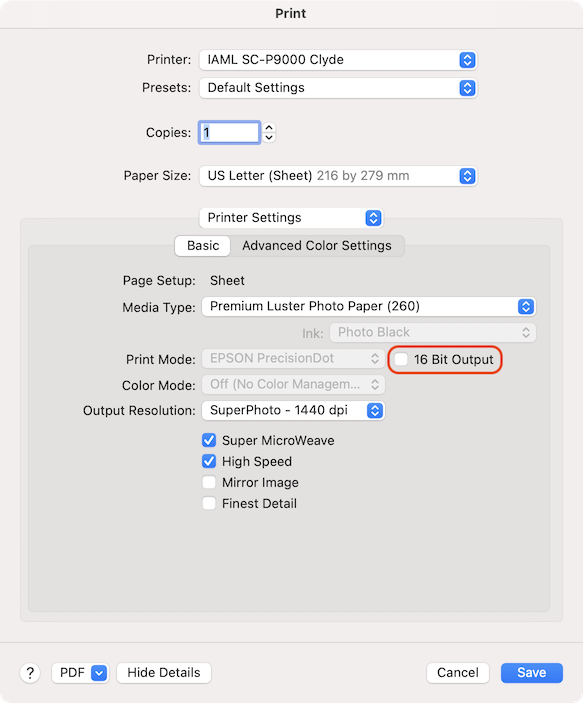
Here’s the trick: if you check both of these 16-bit checkboxes, the problematic output occurs. After significant testing, we found that if you checked the Photoshop box but not the System box (as shown in the screenshots above), the output was correct. If you checked neither, you only got 8-bit output.
What might cause this? My best guess is that the underlying issue is similar to what is called “double profiling.” If two colour management systems try to manage the document colour at the same time, we get a conversion of a conversion, leading to unexpected results. For printing, the two competing management systems are the app’s own controls and either the system’s controls (ColorSync on the Mac) or the printer driver controls. Recent version of Photoshop do a really nice job of avoiding that particular problem by turning off the system-level colour profiling and making the options inaccessible to change (see the greyed-out choices for Print Mode and Color Mode in the screenshot above). Checking both of the 16-bit checkboxes in the dialogue boxes shown above likely converts the colour space twice, leading to the issues I uncovered.
Based on the what you currently need to do to make printing work properly, I believe Adobe will need to work with Apple to make that 16 Bit checkbox in the system dialogue box inaccessible just like they do with Print and Color Mode. For now, just do the counterintuitive thing and only check the Send 16-bit Data box in the Photoshop dialogue box.
What if you’re using something other than Photoshop? If the app leverages its own colour management like Photoshop does, set the 16-bit output only in the app print settings. If it uses the macOS System printing system box (e.g., Preview, Affinity Photo), checking the 16 Bit Output box should give proper output.